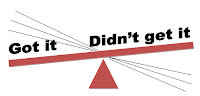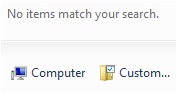There are a lot of Moodle tutorials, particularly videos, and those are great. I happen to also like having a piece of paper to work with as I’m trying to learn new tools with all the directions written down in sequence.
Here’s just such a piece of paper to get you started with Moodle. Since it has lots and lots of screen shots (and I don’t want to wrestle with Blogger’s limitations when it comes to pictures), I’ve put mine on Scribd. Hope it helps! http://www.scribd.com/doc/58155967/Moodle-How-to-Basics
Tuesday, June 21, 2011
Sunday, June 19, 2011
Using TeachersFirst to Find Teaching Resources
Every Sunday for several years, I’ve been opening a present – my weekly email from TeachersFirst. This free email includes a bunch of websites that teachers might want to use – to improve a lesson in class, to provide students with an extension of learning in class, as professional resources.
Each website review identifies the age-group most appropriate for the resource, the subject matter, how it might be used in class (or to extend class), any safety concerns (what students might see on the website), how tech-adventurous a teacher might need to feel, logistical matters (such as if registration or an email is needed). There is a direct link to the website, and even a way to share the link with others or bookmark it to your Delicious account.
The TeachersFirst website has much more, of course. All those reviewed websites (hundreds of them) are collected and searchable – by grade level, by topic – and also browsable. And each review suggests other resources within this extensive collection. Further, if you want to get into a big technology topic like student blogging or wikis, in-depth information is available to help you understand the logistics, the safety concerns, the politics, as well as links to good blogging and wiki tools.
Now my weekly email “present” includes more than reviews, although I used to concentrate on the reviews in the beginning. There’s also information about free online professional development workshops, a weekly poll, a tidbit about something on the TF website… you get the idea. There’s a lot here.
Hop on over to http://teachersfirst.com. To start getting the weekly email, go to http://visitor.constantcontact.com/manage/optin/ea?v=001vpPtPyii4VqQn5B85c49-A%3D%3D
You’ll be glad you did.
(Disclosure: I’m a member of the TF Educator’s Advisory Board.)
Each website review identifies the age-group most appropriate for the resource, the subject matter, how it might be used in class (or to extend class), any safety concerns (what students might see on the website), how tech-adventurous a teacher might need to feel, logistical matters (such as if registration or an email is needed). There is a direct link to the website, and even a way to share the link with others or bookmark it to your Delicious account.
The TeachersFirst website has much more, of course. All those reviewed websites (hundreds of them) are collected and searchable – by grade level, by topic – and also browsable. And each review suggests other resources within this extensive collection. Further, if you want to get into a big technology topic like student blogging or wikis, in-depth information is available to help you understand the logistics, the safety concerns, the politics, as well as links to good blogging and wiki tools.
Now my weekly email “present” includes more than reviews, although I used to concentrate on the reviews in the beginning. There’s also information about free online professional development workshops, a weekly poll, a tidbit about something on the TF website… you get the idea. There’s a lot here.
Hop on over to http://teachersfirst.com. To start getting the weekly email, go to http://visitor.constantcontact.com/manage/optin/ea?v=001vpPtPyii4VqQn5B85c49-A%3D%3D
You’ll be glad you did.
(Disclosure: I’m a member of the TF Educator’s Advisory Board.)
Saturday, June 18, 2011
Assessment in Moodle
It’s not enough to have fun activities in Moodle. If you’re a teacher, the activities have to have a point. What do I want my students to know/do? And how will I know if they have succeeded?
Moodle provides many tools – especially for formative assessment. (If educational terminology causes temporary insanity, that means “as you go along.”) It’s my favorite kind of assessment, and you can build it right into your activities.
Update: I heard from @eixarach on Twitter about another assessment resource: @francesblo You can also find already made content at http://collection.wiris.com/quizzes Contact us if you need more info.
Moodle provides many tools – especially for formative assessment. (If educational terminology causes temporary insanity, that means “as you go along.”) It’s my favorite kind of assessment, and you can build it right into your activities.
- For example, forum discussions are a perfect way for you to determine – Did they read it? Did they get it? Can they incorporate what they’ve learned and go on to the next step? The activity provides the assessment tool – love it, love it, love it.
- Any project, whether individual or group, can use Moodle tools for collaborating, refining, publishing, all of which allow for either formative or summative (final) assessment. Students can use a forum discussion, add items to the glossary, use the wiki to collect/modify information, post ideas to their blogs…
- Assignment with upload – You can use the Assignment module and then have students upload their work (Word documents, PowerPoints, you name it) or give them written directions (in a label or in a document/web page) and then have them upload their work, or have the directions in a discussion forum and have students post their work or attach it to their post… Important: make sure you increase the size of the possible student files, or your students will be unable to upload and will be frustrated.
- Post a picture/ embed a video on a discussion forum and ask for responses, a la VoiceThread. Students can make text comments, post pictures, add podcasts… It doesn’t look as jazzy as VoiceThread, but you don’t have to set up all those student accounts and teach your students a new tool, either.
- Moodle also has a quiz tool – you can create self-grading quizzes and give students repeated chances to pass the quiz (with possibly different sets of questions each time). The quiz is particularly good for helping students self-assess if factual material has been learned. I confess I don’t use the Moodle quiz, but see that Hot Potato (which is much easier for setting up a quiz) is now available from my Moodle host, so I’m going to check into that.
- Moodle has a gradebook which I have barely used (as my school has an electronic gradebook that includes all work, not just Moodle work), but I want to work with this more because I can use it for student feedback.
- Poll – Students can vote and see the results immediately.
- Survey - My students really enjoy surveys, and these are an easy way to find out what students know about a topic before you start studying it, to get student opinions afterwards, and even for short-answer or essay questions.
- Mindmap – great for visually showing ideas.
Update: I heard from @eixarach on Twitter about another assessment resource: @francesblo You can also find already made content at http://collection.wiris.com/quizzes Contact us if you need more info.
Labels:
Assessment,
blog,
discussion,
formative,
poll,
project,
quiz,
summative,
Survey,
tools,
upload,
voicethread,
wiki
Thursday, June 16, 2011
Grades 6-12 Quality Matters Rubric
The Quality Matters Program has been setting quality assurance standards for college/adult level online courses for some time, but has branched into K-12 online education. Per the QM website, “Built on research literature and published best practices, the award-winning Quality Matters Program provides a process to ensure quality in online courses through the use of The Grades 6-12 Rubric, course reviews and professional development opportunities for teachers and instructional designers.” http://www.qmprogram.org/grades-6-12
I took a few courses to become a QM peer reviewer and learned a great deal – and now have a number of changes I want to make in my own courses this summer. QM focuses on course design – including communications, learning objectives, assessment, instructional materials, interaction between teacher-student/ student-student/ student-course materials, and accessibility. The QM standards are concrete and measurable, which is helpful when trying to see if your course meets the standards. Perhaps even more important, the standards are based on research and best practices, rather than plucked out of the air, so they are worth following.
The web-based G6-12 Rubric can be used for both blended/hybrid and fully online courses. Evaluating your own course using these standards is possible (see Improving Your Online course http://www.qmprogram.org/k-12-professional-development-and-trainings ), or your institution can be a QM member.
The review process is rigorous and thorough – and reminded me of an accreditation review. If you’ve ever served on an accreditation team or had your institution reviewed for accreditation, you know how useful such a review process can be.
Definitely a resource to look into.
I took a few courses to become a QM peer reviewer and learned a great deal – and now have a number of changes I want to make in my own courses this summer. QM focuses on course design – including communications, learning objectives, assessment, instructional materials, interaction between teacher-student/ student-student/ student-course materials, and accessibility. The QM standards are concrete and measurable, which is helpful when trying to see if your course meets the standards. Perhaps even more important, the standards are based on research and best practices, rather than plucked out of the air, so they are worth following.
The web-based G6-12 Rubric can be used for both blended/hybrid and fully online courses. Evaluating your own course using these standards is possible (see Improving Your Online course http://www.qmprogram.org/k-12-professional-development-and-trainings ), or your institution can be a QM member.
The review process is rigorous and thorough – and reminded me of an accreditation review. If you’ve ever served on an accreditation team or had your institution reviewed for accreditation, you know how useful such a review process can be.
Definitely a resource to look into.
Tuesday, June 14, 2011
When you're just starting out with Moodle
These are some basics that will help:
- Turn Editing On – that makes it possible to add activities, edit/change what you have, move things around. Sounds obvious, but in the beginning you need to be reminded.
- See what the course looks like from a student’s point of view. Click on Switch Role to and click on Student. Not only will you see the class without all the teacher/course design stuff, that’s when you discover that you forgot to open that new activity or topic.
- To open a topic that you may have closed, click on Turn Editing On, then find the eye over on the right (both to the right of the entire topic and to the right of an individual link/activity/resource). If it’s closed, the topic is closed. Click on the closed eye and that topic is now open.
- And by the way, just because you’ve “opened” a topic, doesn’t mean that all the activities within that topic opened – check them to make sure.
- Especially if you are doing something for the first time, add some test students (write down the user ids and passwords somewhere because these are easy to forget). Login as the test student(s). See how things work. While you can see the basic course by switching to the student role, this won’t show you what actions work and which don’t. After I started working with groups (and things were going wrong), using test students showed me how things actually worked. Napoleon said, “The map is not the territory.” Well, Fran says, “The documentation is not the Moodle.” Test it.
- There are some great Moodle tutorials, so watch them. If one doesn’t seem to help, there is probably another on the same topic that just might.
- There is also a great Moodle community. Just one place to get help is on forums at moodle.org. http://moodle.org/forums/ You won’t get instant responses, but it’s free and helpful. Another place: follow the hashtag #moodle on Twitter; many of the Tweets are pretty technical, but I’ve found some worthwhile resources and information there. Follow Moodle blogs – these are a great place to learn. If you aren’t sure how to follow a blog, check out how to use RSS here: http://justintimepd.pbworks.com/w/page/28240363/Collecting-information-automatically-%28RSS%29
- One thing to be aware of – since Moodle is “open source,” that means that anybody can modify it – and they do. Also, each installation of Moodle is a bit different. Sometimes not all modules have been turned on. Sometimes add-ins have been added, but sometimes not. You can see a lot of what’s available on your particular installation by clicking on Add an activity. Ask the tech guy/gal.
- Play around. Many Moodlers have a “sandbox” just for trying stuff out – it can be a separate course, or just one topic out of a course.
- Have fun!
Monday, June 13, 2011
Start Here Button
Recently, I took courses (online, of course) to become a Quality Matters peer reviewer. (More about that in another post). One of my classmates there, Mary Wells, talked about having a Start Here Button, a place for students to go for all those beginning-of-course matters – what to do when things go wrong, some information about your teacher, how to navigate the course, and so on.
I loved the idea and am incorporating it into my courses for next year. On my sample Moodle course (no student information on it), you can see what this looks like, and one way it can be set up in Moodle. I put it in its own HTML block at the top, so students will always see it first. http://tinyurl.com/3wzynwp
The links in the Start Here block go to documents I stuck in the very last topic for the course. Thanks to Moodle’s “scroll of death” (= it seems to take forever to get to the bottom), students are unlikely to go down there. Mary Cooch, Moodle blogger extraordinaire, has come up with a more elegant solution here http://www.moodleblog.net/?p=24
If you don’t already subscribe to Mary’s blog, you should; she is a fount of Moodle wisdom. http://www.moodleblog.net
I loved the idea and am incorporating it into my courses for next year. On my sample Moodle course (no student information on it), you can see what this looks like, and one way it can be set up in Moodle. I put it in its own HTML block at the top, so students will always see it first. http://tinyurl.com/3wzynwp
The links in the Start Here block go to documents I stuck in the very last topic for the course. Thanks to Moodle’s “scroll of death” (= it seems to take forever to get to the bottom), students are unlikely to go down there. Mary Cooch, Moodle blogger extraordinaire, has come up with a more elegant solution here http://www.moodleblog.net/?p=24
If you don’t already subscribe to Mary’s blog, you should; she is a fount of Moodle wisdom. http://www.moodleblog.net
Sunday, June 12, 2011
How should I get started with Moodle
Recently received an email asking for advice, so I’m repeating - and adding to - my advice here.
I'd suggest you get a couple of books (Moodle docs are great, but don't make sense to a lot of people until you've been working with Moodle awhile). I haven't read Moodle for Dummies but it was well reviewed by somebody I respect. I also read Moodle 1.9 for Teaching 7-14 year olds - the age group may be wrong for you, but it goes step by step, which is very helpful when you're first starting out. William Rice has several books - he talks more about pedagogy, less about "how to" but his ideas are very helpful.
Some other resources are listed here: http://adventuresonlineteaching.blogspot.com/2010/12/moodle-resources.html Check into sample courses - they really help give you ideas.
Consider: are you hosting the course on your school servers (you really need somebody who knows hard-core tech for that, also sufficient network resources to handle the load), or are you having it hosted somewhere (what I do). If you are hosting the Moodle yourself, you'll need some Moodle administration books, too. I've found Using Moodle by Cole and Foster, and Moodle Administration by Alex Buchner to be helpful. There are others – I just haven’t used them yet.
One way to start designing a course that I have always found helpful is to look at my learning objectives - what do I want my students to be able to do/know. How will I know (assessment)? Then how can I get them there? That leads me to my next point.
If you get a chance, do some reading about instructional design - there are amazing resources and ideas out there, most of them free. Here are links (many from an instructional design course I took): go to http://www.delicious.com/francesblo/instructionaldesign All the courses I've taken about teaching online/blended were helpful, but by far instructional design was the most useful for figuring out how to design/lay out the course. I highly recommend Susan Manning’s Instructional Design for Elearning at http://www.uwstout.edu/soe/profdev/instructonline.cfm
I'd suggest you get a couple of books (Moodle docs are great, but don't make sense to a lot of people until you've been working with Moodle awhile). I haven't read Moodle for Dummies but it was well reviewed by somebody I respect. I also read Moodle 1.9 for Teaching 7-14 year olds - the age group may be wrong for you, but it goes step by step, which is very helpful when you're first starting out. William Rice has several books - he talks more about pedagogy, less about "how to" but his ideas are very helpful.
Some other resources are listed here: http://adventuresonlineteaching.blogspot.com/2010/12/moodle-resources.html Check into sample courses - they really help give you ideas.
Consider: are you hosting the course on your school servers (you really need somebody who knows hard-core tech for that, also sufficient network resources to handle the load), or are you having it hosted somewhere (what I do). If you are hosting the Moodle yourself, you'll need some Moodle administration books, too. I've found Using Moodle by Cole and Foster, and Moodle Administration by Alex Buchner to be helpful. There are others – I just haven’t used them yet.
One way to start designing a course that I have always found helpful is to look at my learning objectives - what do I want my students to be able to do/know. How will I know (assessment)? Then how can I get them there? That leads me to my next point.
If you get a chance, do some reading about instructional design - there are amazing resources and ideas out there, most of them free. Here are links (many from an instructional design course I took): go to http://www.delicious.com/francesblo/instructionaldesign All the courses I've taken about teaching online/blended were helpful, but by far instructional design was the most useful for figuring out how to design/lay out the course. I highly recommend Susan Manning’s Instructional Design for Elearning at http://www.uwstout.edu/soe/profdev/instructonline.cfm
Saturday, June 11, 2011
Sample Moodle course
Sometimes people ask me what my Moodle courses look like, or what any Moodle course looks like, or how to do something in Moodle. I’d love to let these people look at my active courses, but that violates the privacy of my students, all minors, so it can’t be done.
Recently, I took my most active course, archived it without student information, then gave it a new name when restoring it. This way, I have the entire course but without any student information.
If you’d like to take a look at it for ideas, you’re welcome. Here’s the full URL: https://stbernard.globalclassroom.us/cirrus/course/view.php?id=11 and a shortened one: http://tinyurl.com/3wzynwp
This is a blended course, so the online piece and the face-to-face piece complement each other. I am making a lot of changes this summer, but thought other teachers would be interested. (I especially want to change the default font size so I don’t have to keep using labels to make the contents easier to read.)
Unlike the way the course appears to students, all the units show, and all parts of a unit show. In “real life” only some of the activities for a unit are revealed at a time. Also, for students, only a few units are available at any one time, and directions are always the first thing they see, as in the example I’ve given. Some units (vocabulary) are always available, but they are always placed below the unit we’re working on at that point, sort of in the background.
You are welcome to do the usual teacher thing – borrow, borrow, borrow.
Recently, I took my most active course, archived it without student information, then gave it a new name when restoring it. This way, I have the entire course but without any student information.
If you’d like to take a look at it for ideas, you’re welcome. Here’s the full URL: https://stbernard.globalclassroom.us/cirrus/course/view.php?id=11 and a shortened one: http://tinyurl.com/3wzynwp
This is a blended course, so the online piece and the face-to-face piece complement each other. I am making a lot of changes this summer, but thought other teachers would be interested. (I especially want to change the default font size so I don’t have to keep using labels to make the contents easier to read.)
Unlike the way the course appears to students, all the units show, and all parts of a unit show. In “real life” only some of the activities for a unit are revealed at a time. Also, for students, only a few units are available at any one time, and directions are always the first thing they see, as in the example I’ve given. Some units (vocabulary) are always available, but they are always placed below the unit we’re working on at that point, sort of in the background.
You are welcome to do the usual teacher thing – borrow, borrow, borrow.
Friday, June 10, 2011
No more moodle next year?
You know you're doing something right when kids regret that it's not going to be available any more. I've been trialing Moodle, which has become a fixture in my classroom. Students who have used it for the past year are sorry they won't have it.
 photo © 2011 Ron Bennetts | more info (via: Wylio)
photo © 2011 Ron Bennetts | more info (via: Wylio)
That’s another teacher’s job.
But I hope I can use my students’ comments to encourage my colleagues to start using online discussion and using Moodle.
After all, when is the last time you heard students ask for more work, please?
 photo © 2011 Ron Bennetts | more info (via: Wylio)
photo © 2011 Ron Bennetts | more info (via: Wylio)What'll we do next year when we don't have the moodle?
We won’t have Moodle next year? Can’t we keep using it?I’m the only teacher using Moodle in my school, so when students move up to a new grade, they’re no longer in the Moodle. I’m delighted my students are so connected to the community afforded by this great tool. And torn because I can’t keep offering it to them. Because, no, I’m not going to keep on offering cool things for them to do online and engaging discussion because I won’t be their teacher.
That’s another teacher’s job.
But I hope I can use my students’ comments to encourage my colleagues to start using online discussion and using Moodle.
After all, when is the last time you heard students ask for more work, please?
Thursday, June 9, 2011
What students like about Moodle
Comments from the year-end student survey:
‘Nuf said.
- I like the discussions and extra sites you have up here.
- it was ALOT OF FUN
- i didnt need to use paper and carry my book
- It was very accesible, and easy to use.
- What I liked about the moodle was open discussion, there wasn't one right answer
- I really liked how in the discussions you could say your opinion and how there wasn't none right answer.
- i liked the moodle this year because it is veyr handy and can help you study for things like vocabulary.
- I liked the vocab and the discussions, I think vocab was so much easier to do on moodle and funner.
- I loved moodle this year because before a vocab test, if I forgot my book, I could use the moodle.
- I liked the discussions
- The moodle is great for studying, less writing with the hands (which i do not enjoy) and it keeps everything very organized.
- I could type my assignments up and I could see and comment on what other people thought
- It connected us more.
‘Nuf said.
Labels:
comments,
discussion,
moodle,
positive,
studying,
Survey,
vocabulary
Student survey helps me improve
I surveyed my students at year-end and found: For every student who liked something, there was another who didn’t. Seems like this always happens because my students are individuals. Some love school, some don’t. Some love English, some don’t. Some enjoy the work involved in learning, some don’t.
There were a sizable number who liked the Moodle (59%) and a smaller number who were frustrated by it (33%). The frustrations came from problems logging in (forgot userid or forgot password), so I’ve added a big Help button to the login page that students can access even if they can’t login. I also plan to create Jing videos showing some basic skills – navigation, adding images, posting to discussions. Even though I demonstrate these skills F2F, students need access to this information when I’m not around to ask.
There were a sizable number who liked the Moodle (59%) and a smaller number who were frustrated by it (33%). The frustrations came from problems logging in (forgot userid or forgot password), so I’ve added a big Help button to the login page that students can access even if they can’t login. I also plan to create Jing videos showing some basic skills – navigation, adding images, posting to discussions. Even though I demonstrate these skills F2F, students need access to this information when I’m not around to ask.
Monday, June 6, 2011
Results of online vocabulary studying
This year I added online vocabulary study, using Moodle forums. The basic assignment was for 10 of the 20 vocabulary words, add this information to a Moodle discussion about the word: use in a sentence, provide an image/ synonym/ antonym/ definition/ word origin). I wrote about this in http://adventuresonlineteaching.blogspot.com/2010/12/letting-go.html and http://adventuresonlineteaching.blogspot.com/2010/11/vocabulary-in-discussion-forum.html
In about 10 minutes, students could post this information. Many students found this activity fun - especially finding funny images - while others found it onerous (but I did notice that these were students who complained about doing any work, no matter what it was.)
But as one student commented in the year-end survey, “DO THE MOODLE. It's the same as a test grade and is an easy 100 if you just do it.”
For any students who had trouble logging in I had an easy alternative – give me the work on a piece of paper – which was frankly even less work. I found that since we started Moodle vocabulary “discussions” that students consistently did a much better job on tests of vocabulary than in previous years, and also used the words much more in their writing.
Students also commented in the year-end survey that the Moodle made studying vocabulary easier:
Only two pieces of vocabulary study took place in class 1) introducing the words (in a continuing story that I wrote, so students would see the words in context), and 2) tests (students had to use the words correctly in a sentence showing the meaning of the word).
Vocabulary work was almost entirely on the Moodle and in exercises in the text, all outside of class. The online tool provided both a place to participate in learning about words, and a place to study. My goal was to move vocabulary study out of the classroom as much as possible, while still improving student learning; I accomplished both.
In about 10 minutes, students could post this information. Many students found this activity fun - especially finding funny images - while others found it onerous (but I did notice that these were students who complained about doing any work, no matter what it was.)
But as one student commented in the year-end survey, “DO THE MOODLE. It's the same as a test grade and is an easy 100 if you just do it.”
For any students who had trouble logging in I had an easy alternative – give me the work on a piece of paper – which was frankly even less work. I found that since we started Moodle vocabulary “discussions” that students consistently did a much better job on tests of vocabulary than in previous years, and also used the words much more in their writing.
Students also commented in the year-end survey that the Moodle made studying vocabulary easier:
- My vocab became expanded due to the intesive work done on it, it helped in other classses.
- i liked the moodle this year because it is veyr handy and can help you study for things like vocabulary.
- I liked the vocab and the discussions, I think vocab was so much easier to do on moodle and funner.
- I loved moodle this year because before a vocab test, if I forgot my book, I could use the moodle.
- it was a good way to review in the vocab section
Only two pieces of vocabulary study took place in class 1) introducing the words (in a continuing story that I wrote, so students would see the words in context), and 2) tests (students had to use the words correctly in a sentence showing the meaning of the word).
Vocabulary work was almost entirely on the Moodle and in exercises in the text, all outside of class. The online tool provided both a place to participate in learning about words, and a place to study. My goal was to move vocabulary study out of the classroom as much as possible, while still improving student learning; I accomplished both.
Saturday, June 4, 2011
Using the computer for essay tests
Since I teach blended classes, some work is online, some face-to-face, and some in the computer lab. This year, I experimented with having my final exam in the lab. The multiple choice vocabulary went onto the scantron with the keyboards up on the CPUs (and yes I know you can give tests in Moodle, but I find setting up the quiz function excruciating, so don’t use it).
 photo © 2007 Mike Traboe | more info (via: Wylio)
photo © 2007 Mike Traboe | more info (via: Wylio)
The part of the test I wanted the computers for was the essay – I wanted them to type it. Here’s what I saw:
Students were on task, focused. They edited and even spell-checked their essays (something students sometimes seem to skip on written homework). Some even printed out and revised their essays. A few students chose to hand-write their essays, and that was OK, too.
Students are used to keyboarding their writing, which lets them focus on the writing, and not on keeping their writing neat. Most can key rapidly, so their writing keeps up with their thinking. And cut-and-paste revision is so much easier on a computer.
One result: since they got to use a tool they usually use for writing, their writing was significantly better than I usually get on exams. It was organized, cohesive, thoughtful, and mostly spelled correctly.
Another huge benefit for me: it was all legible.
Two things that worked particularly well: 1) assigned seating (to separate buddies, to isolate kids who need quiet, and to isolate kids who are noisy; 2) giving students the choice of typing or hand-writing, so they could use their preferred writing mode.
I will do this again.
 photo © 2007 Mike Traboe | more info (via: Wylio)
photo © 2007 Mike Traboe | more info (via: Wylio)The part of the test I wanted the computers for was the essay – I wanted them to type it. Here’s what I saw:
Students were on task, focused. They edited and even spell-checked their essays (something students sometimes seem to skip on written homework). Some even printed out and revised their essays. A few students chose to hand-write their essays, and that was OK, too.
Students are used to keyboarding their writing, which lets them focus on the writing, and not on keeping their writing neat. Most can key rapidly, so their writing keeps up with their thinking. And cut-and-paste revision is so much easier on a computer.
One result: since they got to use a tool they usually use for writing, their writing was significantly better than I usually get on exams. It was organized, cohesive, thoughtful, and mostly spelled correctly.
Another huge benefit for me: it was all legible.
Two things that worked particularly well: 1) assigned seating (to separate buddies, to isolate kids who need quiet, and to isolate kids who are noisy; 2) giving students the choice of typing or hand-writing, so they could use their preferred writing mode.
I will do this again.
Labels:
blended,
choice,
essay,
exam,
f2f,
keyboarding,
spell-check,
typing,
writing
Wednesday, June 1, 2011
If you don't back up
Today I've been helping a teacher who has inexplicably lost all her first semester grades for two of the classes she teaches. (Obviously a problem since year-end grades won't have meaning if they don't include grades for the whole year.)
The problem reminded me about how dependent we all are on our technology - and how wrenching it is when we don't have backups.
Many of us now routinely use online gradebooks. I remember paper gradebooks and bubbling in forms so that report cards could be printed - we do not want to go back there.
But if we're going to use technology, we need to make backups for those terrible times when the technology does us dirt. Remember that there are only two kinds of computer users - those who've lost data, and those who haven't lost it... yet.
I print down my gradebooks at least every quarter. Also, I post grades from the gradebook to the private progress reports that parents can see online. Both of these are good sources of backups if my gradebook gets corrupted and the vendor doesn't have the backup that they should - which happens more often than bears thinking about, including today.
The more you have in the cloud, the more likely it is that you will lose important information. Please make your own backups. Don't let this happen to you.
Subscribe to:
Posts (Atom)